Last weekend, my friend invited me over for a bonfire night. As the flames danced and laughter filled the air, he whipped out his new GoPro Hero 9 to capture the moments. But when we reviewed the footage, it was disappointingly dark and grainy. That’s when I knew I had to step in and figure out the optimal low-light settings. Through countless hours of research and trial-and-error, I’ve found the secrets to unlocking the Hero 9’s true potential in dim conditions. So, be with me till the end and find out the answer you are looking for!
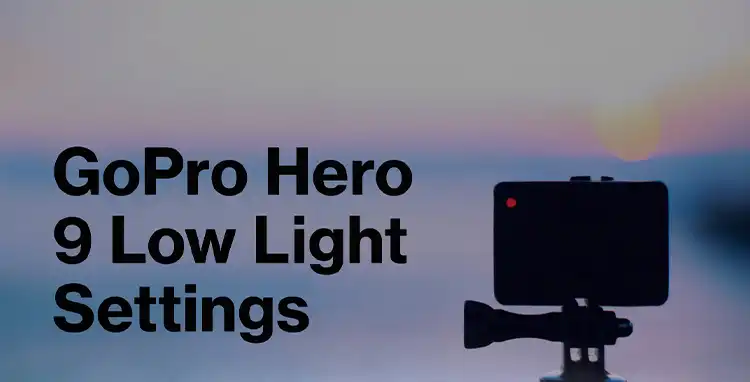
Resolution & Frame Rate
When capturing footage in low light conditions, the resolution and frame rate settings play a crucial role.
The 4K resolution at 24 frames per second (fps) is an excellent choice as it strikes a balance between capturing ample detail and allowing more light to hit the sensor. The higher resolution of 4K ensures you have enough pixels to work with during post-processing, while the 24 fps frame rate is a cinema standard that helps maximize the amount of light gathered per frame.
Alternatively, if you’re running low on storage space or want to prioritize light sensitivity over resolution, you can opt for 1080p at 24 fps. This setting will still deliver high-quality footage while allowing even more light to reach the sensor, resulting in improved low-light performance.
Protune Settings
The Protune feature on GoPro cameras allows you to take full control over advanced settings, unlocking the true potential of your Hero 9 in low-light scenarios. By fine-tuning these parameters, you can capture footage that strikes the perfect balance between light sensitivity and image quality.
- Flexible Shutter Speed: The suggested range (1/50 to 1/25) allows you to fine-tune the balance between capturing light and avoiding blur. This provides more control than a single shutter speed recommendation.
- ISO Starting Point: Starting at a low ISO (100) ensures minimal noise in your footage. Gradually increasing it allows you to find the optimal balance for your specific lighting conditions.
- Bit Rate: I recommend 100 Mbps. While all the videos suggested a high bitrate, 100 Mbps offers a good balance between quality and file size. Higher bitrates capture more data per frame, resulting in better detail retention, especially in low light where noise can be an issue. However, very high bitrates can lead to larger files that take up more storage space.
- White Balance: I suggest a starting point of 4000 Kelvin. This is a common recommendation for indoor lighting with artificial lights, which are often yellowish. 4000 Kelvin helps to neutralize that yellow cast and produce a more natural-looking image. You can always adjust the white balance in post-production if needed.
- Sharpness: I recommend medium sharpness. This is a personal preference to some extent. However, very high sharpness can amplify noise in low-light footage. Medium sharpness offers a good balance between detail and minimizing noise artifacts.
Additional Settings for Your GoPro Hero 9 in Low Light Condition
Here are some additional settings that can further enhance your low-light performance:
Color Profile: Set your GoPro to the Flat color profile. This will provide more flexibility for color grading and adjustments during post-processing, as the Flat profile preserves more dynamic range and color information.
Hypersmooth: Enable Hypersmooth, GoPro’s advanced image stabilization technology. This will help compensate for camera shake, which can be more pronounced in low-light situations due to slower shutter speeds.
EV Compensation: Leave the EV Compensation at 0.0 to maintain natural exposure levels. Adjusting this setting can either brighten or darken the image, which may not be desirable in low-light conditions.
Auto Exposure: If you’re moving the camera around frequently, it’s best to lock the auto exposure. This will prevent the camera from constantly adjusting exposure as the scene changes, which can lead to flickering or inconsistent footage. However, if you’re shooting from a fixed position, leaving the auto exposure enabled can help the camera adapt to any changes in lighting.
End Notes
Those were the tips and tricks that transformed our low-light footage from amateur hour to cinematic masterpieces. I still remember the look on my friend’s face when we reviewed the first clip after tweaking the settings – his jaw literally dropped. The warm glow of the bonfire danced across our faces, and every detail was tack-sharp.
From dimly lit campsites to intimate cabins, these settings will be your low-light MVP. So don’t be afraid to venture into the night, because with a few taps in the GoPro’s menu, you’ll be capturing memories that truly pop. Just don’t forget to share those jaw-dropping clips with your buddies
