The Zhiyun Smooth Q is a popular handheld gimbal designed to stabilize smartphone videos, offering content creators and videographers a tool for capturing smooth, professional-looking footage. While the Smooth Q is known for its reliability, users may occasionally encounter issues that require resetting the device. This article will walk you through the process of resetting your Zhiyun Smooth Q, covering everything from basic troubleshooting to full factory resets.
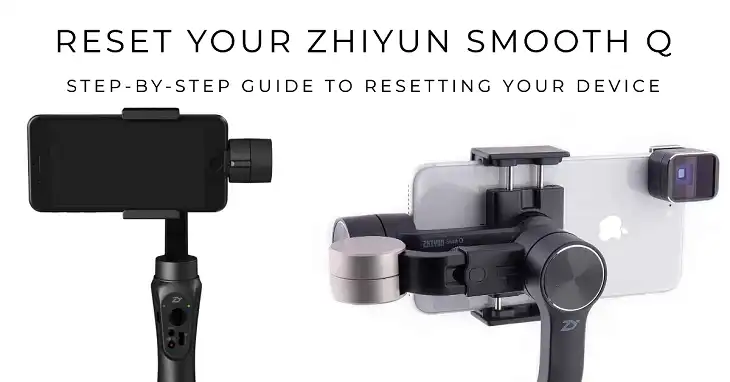
It’s important to understand that there are two main types of “resets” for the Zhiyun Smooth Q:
- Factory Reset: This process erases all user settings and restores the gimbal to its default configuration. It’s typically used for troubleshooting major issues or before selling the device.
- Calibration: While not a true reset, calibration rebalances the gimbal motors for smooth operation. This is often used when the gimbal exhibits tilt or roll drift.
Below we’ll discuss both these methods along with some other troubleshooting tips, let’s go.
When You Should Reset Your Zhiyun Smooth Q Gimbal
Several situations may call for resetting your Zhiyun Smooth Q:
- Unresponsive controls or freezing: If the gimbal becomes unresponsive to button presses or touchscreen inputs, a reset may resolve the issue.
- Calibration issues and inconsistent stabilization: When your footage appears jittery or the gimbal fails to maintain a level horizon, it may be time for a reset and recalibration.
- Firmware update problems: Occasionally, firmware updates can lead to unexpected behavior, necessitating a reset.
- Connection issues with the mobile app: If you’re having trouble connecting the gimbal to the Zhiyun app, a reset might help reestablish the connection.
- General performance improvements: Sometimes, a reset can resolve minor glitches and improve overall performance.
How to Prepare for the Reset
Before beginning any reset procedure, take some preparatory steps. Ensure the gimbal is fully charged. A low battery can interfere with the reset process. Remove your smartphone from the gimbal.
If you’re planning a factory reset, back up any custom settings you’ve created in the Zhiyun app. Have a small tool like a paperclip handy for pressing the reset button.
How to Soft Reset Zhiyun Smooth Q
To perform a soft reset on your Zhiyun Smooth Q:
- Turn off the gimbal by pressing and holding the power button for about 3 seconds.
- If possible, remove the battery from the gimbal.
- Wait for 10-15 seconds to ensure the device fully powers down.
- Reinsert the battery (if removed) and turn the gimbal back on by pressing and holding the power button.
This process should resolve minor issues without affecting your settings.
How to Hard Reset (Factory Reset) Zhiyun Smooth Q
For a more thorough reset:
- Locate the reset button. It’s a small pinhole near the micro USB charging port on the handle. Consult your user manual for the exact location.
- Power off the gimbal by pressing and holding the power button for 3 seconds.
- Use a paperclip or similar tool to gently press and hold the reset button.
- While holding the reset button, turn on the gimbal.
- Watch the indicator lights. They should blink rapidly for a few seconds, then turn off completely, indicating a successful reset.
- Release the reset button and power on the gimbal normally.
- Reconnect the gimbal to your smartphone via Bluetooth, as the factory reset erases all pairing information.
Troubleshooting Common Reset Issues in Zhiyun Smooth Q
If you encounter problems during the reset process, do the following.
First, ensure you’re pressing the correct reset button (the small pinhole) and not the MODE button. Check that the battery has sufficient charge. Be precise with button press durations. Short presses might not trigger the reset. If the gimbal remains unresponsive after reset attempts, contact Zhiyun customer support.
Post-Reset Steps
After resetting your Zhiyun Smooth Q, recalibrate the gimbal following the procedure outlined below. Then check for and install any available firmware updates through the Zhiyun app.
Finally, Reconnect your smartphone to the gimbal via Bluetooth and the Zhiyun app. After that, restore any custom settings you previously backed up.
How to Calibrate Zhiyun Smooth Q After a Reset
To calibrate your Zhiyun Smooth Q:
- Power on the gimbal by pressing and holding the power button for 3 seconds.
- (Optional) Enter standby mode by long-pressing the MODE button. The lights will flash slowly.
- Place the gimbal on a flat, level surface with the phone clamp facing upwards. Ensure all axes can move freely.
- Wait for the automatic calibration process to begin. You’ll notice slight motor movements, which can take up to 10 seconds.
- After calibration, verify that the gimbal holds your phone perfectly level on all axes. If you still notice drift, repeat the process.
Do These to Avoid Frequent Resets
To keep your Zhiyun Smooth Q running smoothly, keep the firmware up to date by regularly checking for updates in the Zhiyun app. Perform calibrations periodically, especially after travel or significant temperature changes. Store the gimbal in a clean, dry place when not in use.
When using, handle the gimbal gently and avoid dropping it. Clean the gimbal regularly with a soft, dry cloth to prevent dust buildup.
Frequently Asked Questions (FAQs)
Can I reset the Zhiyun Smooth Q without the app?
Yes, you can perform a factory reset using the physical reset button without the app. However, the app is required for firmware updates and some advanced settings.
How long does the reset process take?
A soft reset takes only a few seconds, while a factory reset might take a couple of minutes, including the time to reconnect and reconfigure your device.
Will a reset delete my firmware updates?
No, resets only restore settings to default values. Firmware updates remain intact after a reset.
Remember, regular maintenance and proper handling of your Zhiyun Smooth Q can significantly reduce the need for resets and ensure consistent, high-quality video stabilization for your projects.
