Capturing steady and smooth video footage can be challenging, especially when filming on the go. That’s where the Zhiyun Smooth Q3 gimbal stabilizer comes in. This compact device is designed to minimize camera shake and ensure your smartphone videos look professional and cinematic. In this article, I’ll guide you through the steps to connect your smartphone to Smooth Q3 and use its full potential for creating stunning and stable video content.
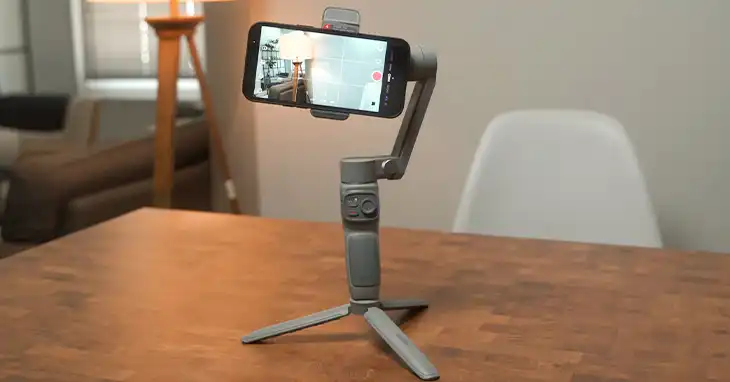
Steps for Connecting Your Smartphone to Zhiyun Smooth Q3
Connecting your smartphone to the Zhiyun Smooth Q3 gimbal is easy. Follow these simple steps to get started.
Step 1 – Unlock, Extend the Arm, and Mount Your Phone
Locate the knob on the side of the gimbal and loosen it by turning counter-clockwise. Once loosened, pull the arm upwards until you hear a click, indicating that the arm is fully extended. After extending the arm, tighten the knob again to secure it in place.
Next, unscrew the knob slightly and open the clamp. Place your smartphone in the clamp, and ensure that the camera lens faces the left side, which is the proper orientation for the Zhiyun Smooth Q3. Once your phone is positioned correctly, tighten the knob to secure your smartphone firmly in the clamp.
Step 2 – Turn the GImbal On and Activate Bluetooth on Your Phone
Before you can connect your smartphone to the Zhiyun Smooth Q3, you need to turn on the gimbal itself. Locate the power button on the outer side of the stabilizer’s handle. Press and hold this button for a few seconds until the gimbal powers on. To switch off the Smooth-Q3 stabilizer, simply long press the power button again.
Next, turn on your smartphone’s Bluetooth connectivity. Ensure that your phone’s Bluetooth is activated and ready to pair with the Zhiyun Smooth Q3. Additionally, it’s advisable to have an active internet connection on your smartphone to ensure the smooth operation of the companion app.
Step 3 – Download and Launch the Zy Cami App
Now, you need to download and install the Zy Cami app. This app is available for both iOS and Android devices, and you can find it in the respective app stores (App Store for iOS and Google Play Store for Android).
Once you’ve downloaded and installed the Zy Cami app, launch it on your smartphone. The app may prompt you to grant certain permissions, such as access to your camera and Bluetooth connectivity. Grant these permissions to ensure the app functions correctly.
Step 4 – Connect to the App
With the Zy Cami app open, tap the icon in the top left corner to access the device list. This list will display all available Zhiyun devices that your smartphone can connect to via Bluetooth.
Look for the “Smooth-Q3” device in the list and select it. The Bluetooth name displayed on the side of the tilt axis of your gimbal should match the device name you see in the app. Once you’ve selected the correct device, follow any prompts to complete the pairing process.
After successfully connecting your smartphone to the Zhiyun Smooth Q3, you’ll be able to access various features and settings within the Zy Cami app. This includes adjusting stabilization parameters, enabling intelligent tracking modes, and exploring creative shooting options.
Bottom Line
The Zhiyun Smooth Q3 is a game-changer for smartphone videographers and content creators. Its advanced stabilization technology, intelligent features, and user-friendly design make it a must-have accessory for anyone seeking to capture smooth, cinematic footage on the go. If you have any remaining questions or need further assistance, please don’t hesitate to leave a comment below. We wish you the best of luck in your videography adventures and hope you create many memorable and visually stunning videos with the help of the Zhiyun Smooth Q3.
